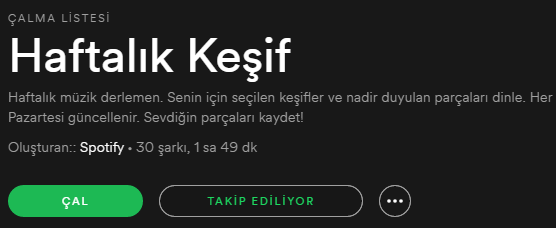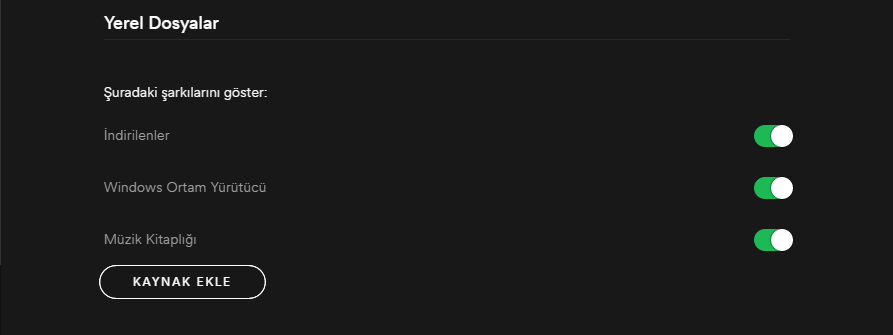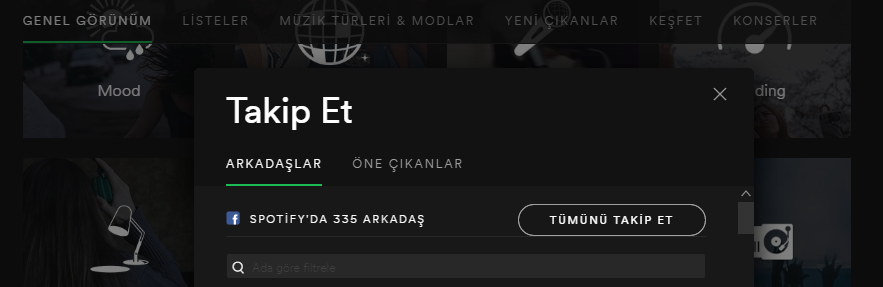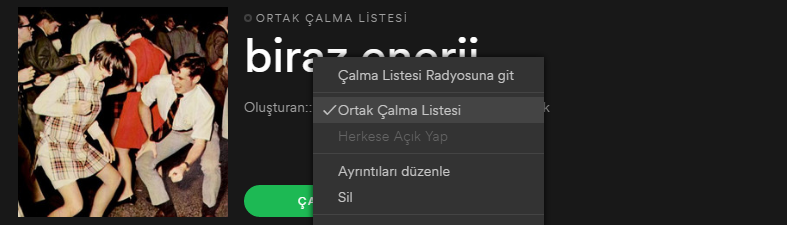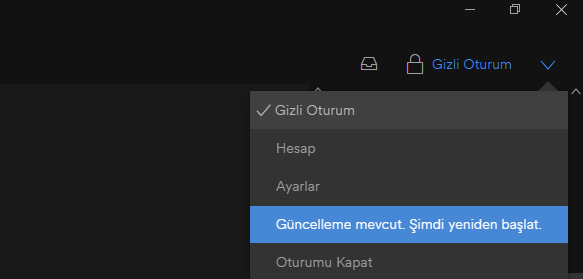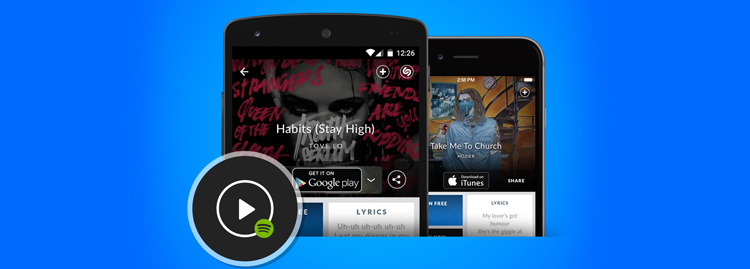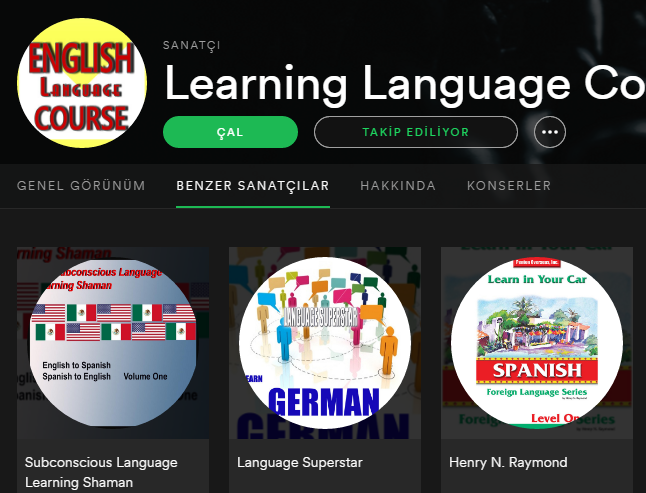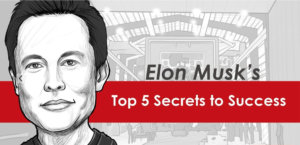We occasionally emphasize how important music is for concentration, motivation and success. Spotify, which has been our favorite application lately, takes our music taste to completely different dimensions and it is almost no longer a music application. You can also use Spotify to socialize, relax, learn, and more, as examples below.
1) Follow the Discover Weekly section.
With the weekly discovery on Spotify, music similar to the music genres you listen to is offered to you every week. With this list, which is renewed every Monday, you can discover new music and add these music to your playlists. Spotify is pretty good at offering you music that fits your style.
2) Upload your own music.
Spotify’s music catalog is really big, but we may not be able to find some old albums or artists that we love. If these songs are available in your MP3 library, you can listen to them like other Spotify songs and add them to your playlists. From the menu at the top “Edit”> Preferences> Select the folder with your music files by clicking Add Source. You can see your uploaded files in “Local Files” in the left pane. From here you can also listen to the music installed on your phone offline.
3) Follow your friends.
If you are not good at creating playlists and you have friends who are good at discovering new songs and musicians, you may want to follow what they are listening to on Spotify. After selecting the friends you want by selecting “Follow” from the left pane and using “Find Friends”, you can see the ones you follow in the “Activity” list on the right.
4) Create collaborative playlists.
For example, if you are planning a trip with your friends and want to create a playlist, instead of using a single device, you can work on the list with your friends online. First, create a playlist and right-click on it and select “Common Playlist”. Share> With the Send button, you can send the link of this list to your friends and have them add and remove songs as well.
5) Make it special for you.
Sometimes you may not want your friends to know what you are listening to. To temporarily turn off the display of the song you are listening to, click on your name in the top right of the Spotify window and select “Incognito Session”. This feature will remain active until you close and reopen the program.
6) Recover your playlist.
If you want to restore a playlist that you have deleted or accidentally deleted, all you have to do is go to the Spotify website, log in with your account and click Recover Playlists under account settings. In this way, your deleted playlists will be restored.
7) Sing along to the songs
The desktop version of Spotify also has its own apps. Click on “Application Finder” in the left panel and add MusiXMatch or TuneWiki for example. Later, you will be able to see the lyrics of the songs and, if you wish, you will be able to accompany the song you are listening to, just like karaoke. Here you can add the lyrics of your favorite songs like other users.
8) Share your desired point of the song.
You can send your friends song addresses with a timestamp in them. Right click on the song name in the bottom left and select “Copy Spotify URI” and paste the address into your email or message and add “#time” at the end. For example, 1 minute 26 of the song. If a great solo starts in seconds, just write #1:30 at the end of the URL. You can also do this with HTTP connections, but you must replace # with %23.
spotify:track:5LOaKdW9D2Gl9neAN94NbR #1:30
9) Volume control
You can use the up or down arrow key while holding down the Ctrl key to change the Spotify volume. To turn off the sound completely, just press Ctrl + Shift and the down arrow key. If your computer is a MAC, you can do this with the CMD key. However, when you do this, the ads will not be muted, they will be paused until you turn up the volume. Unless you get a premium account, you have to listen to the ads aloud.
10) Listen to the radio
When you can’t decide what to listen to and can’t find anything to look for, select Radio from the left pane and click “Create New Station”. Choose an album, artist or playlist you like. Spotify will find similar tracks in its entire catalog and play it for you.
11) Use with scanner.
You do not need to install a program on your computer to use Spotify. You can also listen to music by visiting play.spotify.com with your web browser.
12) Use apps compatible with Spotify.
In particular, two applications work in harmony with Spotify. The first of these is Algoriddim Djay. You can find and download this program for any platform by typing in Google. This program is a program that mixes the music you listen to on Spotify. Perfect for discovering new things. The second is Shazam. When you combine Shazam and Spotify account, Shazam automatically creates a playlist for you.
13) Create playlists faster.
For this, select the songs you are listening to by holding down the CTRL key, just like you are selecting files in bulk, then right-click and press the save button. If you want to add a playlist by creating a separate playlist, click the save button and then click create new playlist.
14) Relax with classical music.
The relaxing and relaxing effect of classical music is indisputable. If you’re looking for non-tiring music to play in the background while studying or working, try Classify. With “Classify”, you can access recommended playlists, composers, periods, instruments and music according to your mood.
15) Learn languages.
With Spotify’s Listen Language application, you can learn new words or sentences about a language you just learned or want to improve, and expand your vocabulary. You can listen to free audio lessons by choosing any of the 24 languages in these lists.